How Do I Change My SBI Registered Mobile Number? How to Change or Update Mobile Number in SBI Account Online & Offline, You may quickly alter your registered cellphone number in SBI if you have a current debit card and Internet banking credentials. Know how here?
SBI Mobile Number Change
Are you contemplating how to update your SBI registered cellphone number? The State Bank of India, one of the most well-known government banks in India, has millions of clients with savings accounts. You must be aware of how crucial it is to maintain your cellphone number updated with the bank if you have an account with SBI. You may use this to keep track of all transactions made using your account.
SBI Mobile Number Change Form
However, many people find it challenging to update their SBI registered mobile number. But don’t fret; in this article, we’ll cover the simplest methods for updating your registered cellphone numbers with SBI.
SBI मोबाइल नंबर परिवर्तन 2024
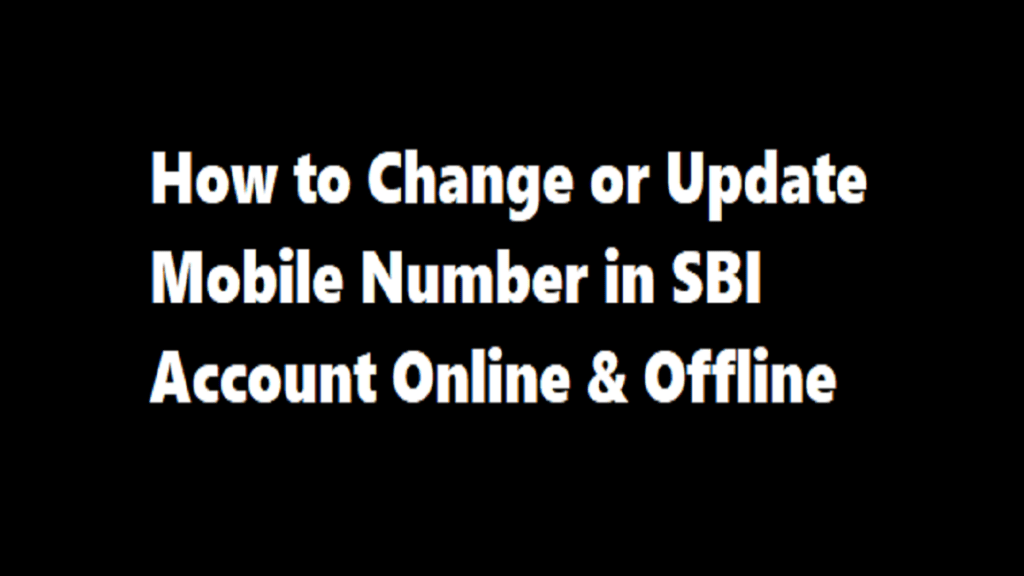
Following Download Here SBI Bank Account Number change Form Get Here
Change your registered mobile number in SBI using method 1 of Internet banking.
- Go to OnlineSBI, SBI’s official website.
- Register with your account. Afterward, select the “Profile” option.
- Select the “Personal details” link there.
- Enter your profile password at this time. The Display Name, Email ID, and Registered Mobile Number would be shown.
- Select “Change Mobile Number- Domestic Only (Through OTP/ATM)” from the list of links.
- A new window will open. The new cellphone number would need to be entered there. Enter it and send it.
- A pop-up window with the words “Verify and Confirm your mobile number xxxxxxxxxx” will show up.
- Press “Ok” to continue.
- A new screen will appear with two options for approving a change in mobile number:
a)By OTP on both mobile numbers.
b) IRATA: Internet banking requests approval through ATM.
A) Through OTP sent to both mobile numbers:
The mobile number change can be approved with the use of an OTP if you have both the new and old mobile numbers.
- Select “Proceed” after selecting the circular button that reads “By OTP on both the Mobile Number”.
- Next, choose the account for which you have the debit card, then click Continue.
- Select “Confirm” after clicking on the currently active ATM card.
- The chosen ATM card number would appear on the following screen.
- Type in the card information—Valid Through/Expiry Date, Card Holder Name, PIN, and the text from the image there—before clicking Proceed.
- The system would issue an OTP and a reference number to both your old and new numbers after a successful confirmation.
- You must now send SMS using the following format from both your new and old numbers: ACTIVATE [8-digit OTP value] [13-digit reference number] to [567676] in the next four hours. ACTIVATE 09876543 UMI12051500123, as an example.
- The new number would be instantly copied into Internet banking, the core banking solution, and the ATM when the SMS validation is completed successfully. On your mobile device, you will also receive a notification confirming the successful updating of the number.
B) IRATA: ATM-based Internet Banking Request Approval:
- Select “IRATA: Internet Banking Request Approval through ATM” from the circular menu, then click “Continue.”
- Next, choose the account for which you have the debit card, then click Continue.
- Select “Confirm” after clicking on the currently active ATM card.
- The chosen ATM card number would appear on the following screen.
- Type the text shown in the image there after entering the card information, including the Valid To/Expiry Date, Card Holder Name, and PIN, and then click Proceed.
- Upon successful completion of the validation, you will get the following message: “Thank you for registering your cellphone number with us. Your request is currently in the pending stage. Please finish the registration procedure using the option you choose. To view the instructions for completing the procedure, click here.
- Following that, you will receive an SMS on your new mobile number with the subject line “Reference No. for Change/Update Mobile Number is: UMXXXXXXXXXXXX and your IRATA reference number is XXXXXXXXXXX”.
- You must visit the State Bank Group ATM, swipe your card, then choose the Services option after seeing this notice. Type in your PIN.
- Select the ‘Internet Banking Request Approval’ option from the “Others” menu on the ATM screen, then input the 10-digit reference number to have the request approved.
- If this procedure is successful, the request will be granted.
- Your new cellphone number will finally be updated in Internet Banking, Core Banking, and ATM following validation. For the same, you will also receive a note.
Method 2: Alter Registered Mobile Number in SBI Using SBI ATM
- Insert your debit card into the SBI ATM at the nearby location.
- Enter your ATM PIN and then click on Registration.
- Select “Update your mobile number” from the menu.
- Enter the previous cellphone number now to confirm.
- Enter the new mobile number after that, then click “Submit.”
- The OTP will be sent to both of your numbers.
- You must send an SMS from the new phone to 567676 after receiving the OTP.
- After the successful authentication, your phone number will be updated.
Change your registered mobile number in SBI using method 3 by visiting an SBI branch.
- Drop by the SBI branch closest to you.
- Request a request letter.
- Complete the necessary information and provide it to the executive.
- After a successful verification, the branch would update the number.
- Once completed, a message will be sent to the registered cellphone number you provided.